Paintology Overview – Video Guide
Paintology App Overview – Video Guide
This is one of many video guides to help you get started quickly with the Paintology app.
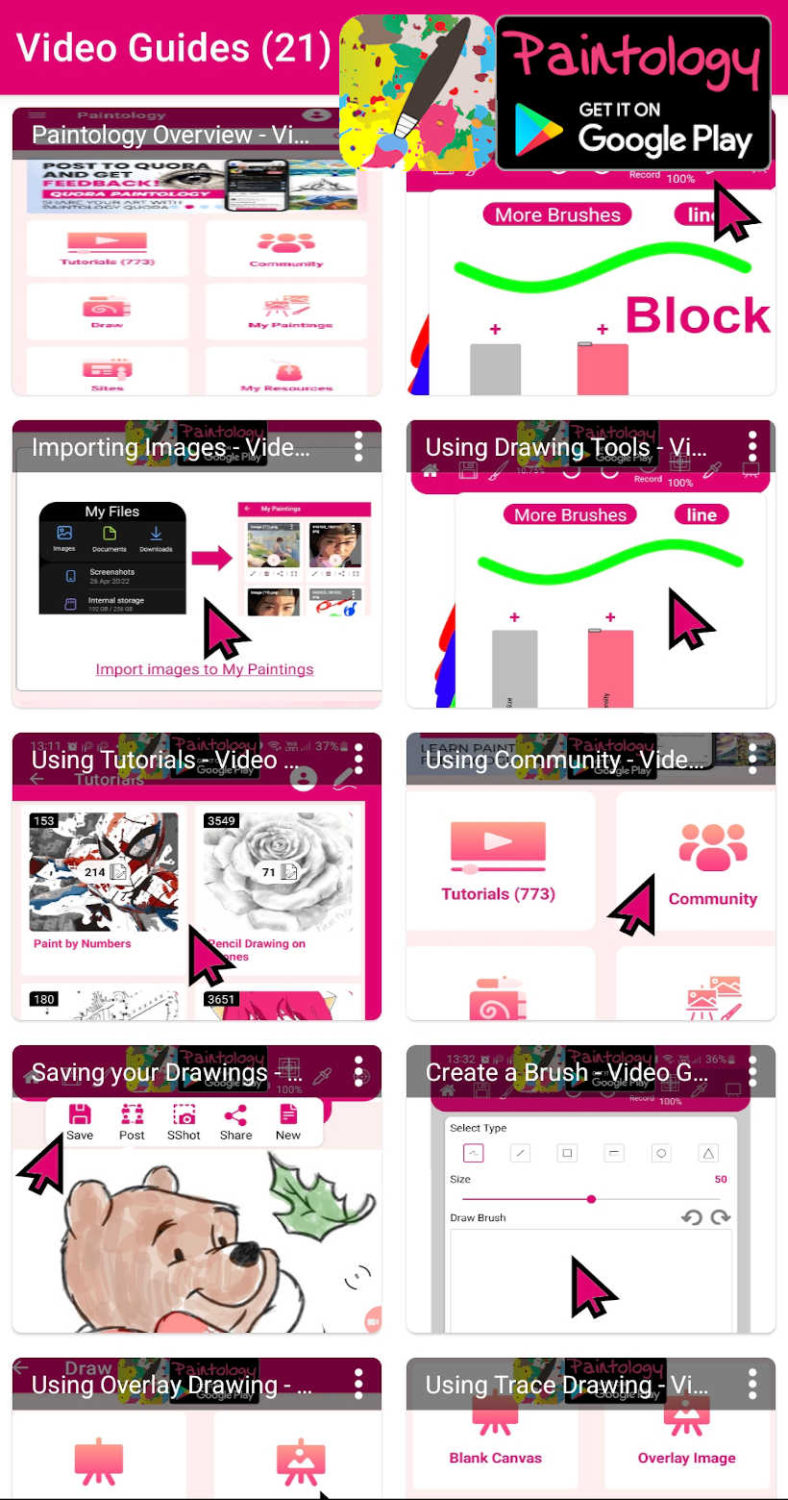
Paintology – Bringing back the fun and enjoyment of real drawing!
This video will show you the power of the Paintology app to bring all your drawings alive. It has been designed from the bottom up to bring back the fun of drawing and painting. It will give you an overview of the features that have all be developed with improving core drawing and painting skills with the fun of drawing!
Over 700 free tutorials for you to try!
=== Video Transcript ====
The Paintology drawing app is a great drawing app for all your drawing needs.
If you have always wanted to draw and couldn’t find the time, now you can.
Paintology brings back the fun of drawing to your phone or tablet!
The app makes drawing, coloring and painting so much easier than other apps.
But don’t be fooled by its appearance.
Underneath the hood, are tons of features all designed to develop your skills while having fun.
Catering to Absolute Beginners with free Paint by Numbers drawing sessions, all the way to Advanced Drawing where you can make photorealistic drawings.
Paintology is a unique app, unlike other drawing apps that focus purely on drawing tools rather than developing the skills to become a good artist.
You start from the home page of the app.
Let’s press the Draw button.
This brings you to a screen shown here. Overlay is a way to load images of your choice and you can draw over it. Paint by Numbers, makes use of the overlay drawing.
<Paint by Numbers tutorial in overlay>
Let’s open up one, so you can see how this works.
Go back to the home page and click on the Tutorials button.
Then press the Paint by Numbers category.
Once opened, you will see a number of tutorials under this category.
They are various paint by numbers drawing tutorials that you can practice on.
Click on this pop art of a woman, to show you how this works.
You will see an image loaded in overlay in your drawing canvas..
This means the image is loaded into the same area as your drawing.
The other mode of drawing, is called Trace Drawing, which I will show you later.
In this pop art drawing, we use the colored numbers at the bottom to color this drawing.
We can select a color and find the region with this number such as the lips.
You can use the pinch zoom to get close to the details.
Once you have finished, you should have a drawing close to the real thing!
This fun way of drawing will improve your coloring and drawing skills.
There are many subjects for you to try.
<Paint by Numbers tutorial in trace>
Let’s go back to the Tutorials main page.
I will now show you an example of Trace Drawing.
Let’s go to the Portrait Tutorials section.
You will find an abstract line drawing of a woman shown here.
Notice that this tutorial is labeled with a number 8561.
This is a unique number which allows you to type it on the search bar at the top of the home page.
It will bring you to this tutorial directly.
We use this number code for the Google Classroom since there are over six hundred tutorials!
When you click on this tutorial, an image loads in the trace mode, just like in real trace drawing.
You can use the trace bar to move between your drawing and the image.
This allows one to use the image as a reference for drawing.
This method of drawing can rapidly improve your drawing skills as you have a reference image directly below your drawing.
It has been used as an important tool by many great artists.
It is also an excellent way to practice portrait drawings.
In this abstract drawing, we set the line tool option to draw straight lines.
In this way, you can follow the lines of the underlying image to make the drawing.
Set the line brush size and away you go.
The pinch zoom will allow you to get close to the details.
You can also orientate the drawing to a comfortable position on your phone without having to orientate the whole phone.
Let’s make a few strokes to see how this works.
I have reset the line brush and stuck to the red color.
Zoom out and you can see your drawing against the reference image.
<tutorial with video>
Let’s go back to the main screen of the Pencil Drawings category.
Here, you will see some tutorials have a video icon on top of the tutorial thumbs as shown here.
These tutorials have a video associated with it.
This means you can see a video of an actual drawing by the teacher while you follow along to the video.
<elephant outline>
Let’s open one up, so you can see an example.
You will be first taken to the video where you can start watching the video of this tutorial.
The toggle buttons shown here allows you to switch to your drawing from the video and vice versa.
This is a great way to learn.
You can follow along to the video, picking out important lessons in drawing and painting.
You have many tutorials for you to try!
Let’s go back to the home screen.
The community button will take you to the community section of Paintology.
Here, you can share your drawings with other artists and see many posts by other members.
You can like, comment on their artwork and even chat with them.
It is free to join and use!
Let’s go back to the home screen.
The My Paintings area is where you store all your drawings.
You can save your drawings here and continue drawing where you left off.
You will also find a Video Guides button.
This takes you to many short video guides to help you become a proficient artist.
<Sites button>
Let’s return to the home screen, and you will see a button called Sites.
You have quick access to some of the important resources used by Paintology.
On the sites screen, you have links to the Paintology website and youtube.
The Paintology Youtube channel has hundreds of videos that you can watch, learn and do.
The button, Apps by Paintology will show you other apps by Paintology.
On this screen, you will also see two banners below these four buttons.
The first banner is the Google Classroom.
This is a new area especially built for Paintology users.
It has been designed to make you a highly proficient artist with its structured online course.
You can engage with other students and teachers and acquire core skills in drawing and painting. Turbo charge your learning with the Paintology Google Classroom.
And the best thing is, it is absolutely free!
The Paintology Quora banner will take you to an exclusive page on Quora for Paintology users.
You will find hundreds of helpful tips on using Paintology. If you join, you will get updates from other Paintology users. You can post, add, comment and share with others on Quora.
There you have it. A quick guide to using the Paintology drawing app.
Become part of the Paintology community and rekindle your interest and passion in art!
You will be surprised with what you can achieve.
For information on this and more, please check out the other video guides provided on the Paintology app.
Don’t forget to like and subscribe as it helps us greatly to improve the Paintology app, the only digital drawing app, close to the real thing!
=== Video Transcript End ====
Paintology Resources:
Paintology app link:
https://play.google.com/store/apps/details?id=com.paintology.lite
Website:
https://www.paintology.com
YouTube:
https://www.youtube.com/c/Ferdouse
https://www.youtube.com/c/Paintology
Free Paintology Online Classes:
https://forms.gle/ozsKJGYPZ9X8F5YX8
https://www.udemy.com/courses/search/?p=2&q=paintology&src=ukw
Quora:
https://paintology.quora.com
https://www.quora.com/profile/Ferdouse-Khaleque
Others:
https://medium.com/@ferdousekhaleque
https://www.tiktok.com/@paintology3
https://www.pinterest.com/FerdouseKhaleque/
https://www.pinterest.com/Paintology
https://www.patreon.com/paintology
Paintology – Bringing back the fun of the real thing!
Happy Drawing & Painting!
#drawing #painting #paintology #learndrawing #drawingapp #digitialdrawing #androidapp #androiddrawing

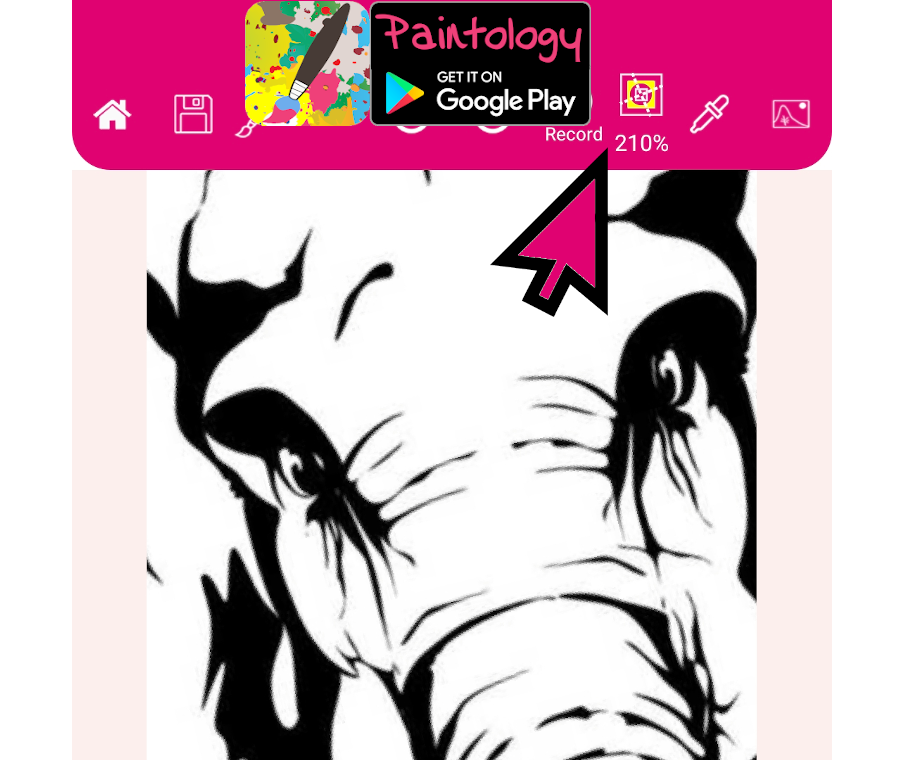
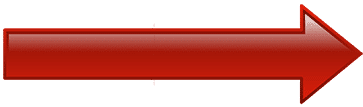

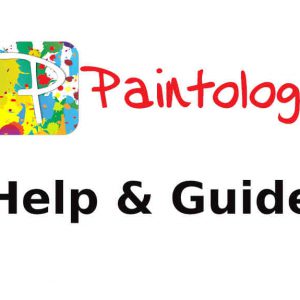

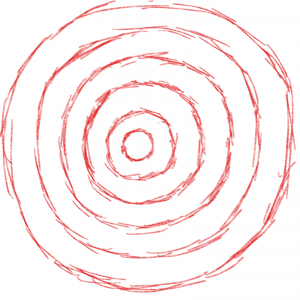

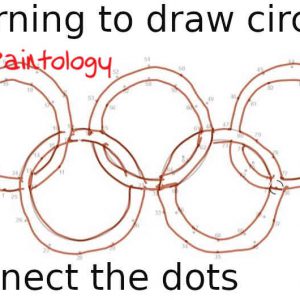

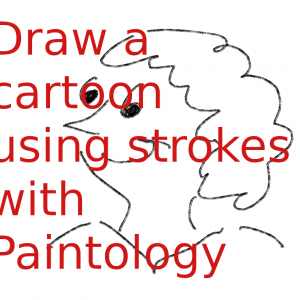
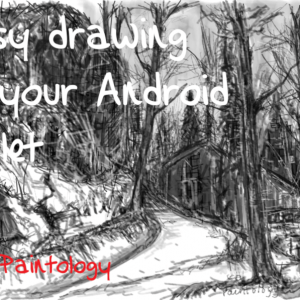

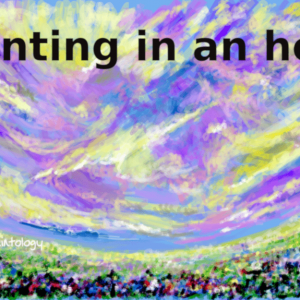
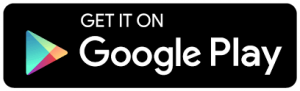
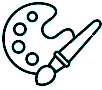 Digital Canvas
Digital Canvas